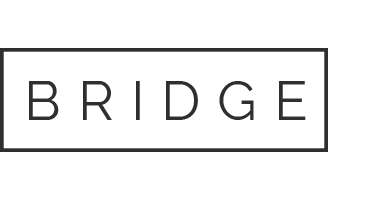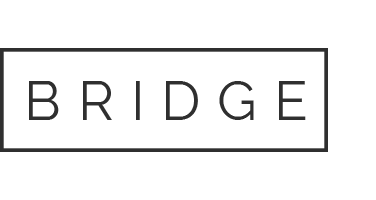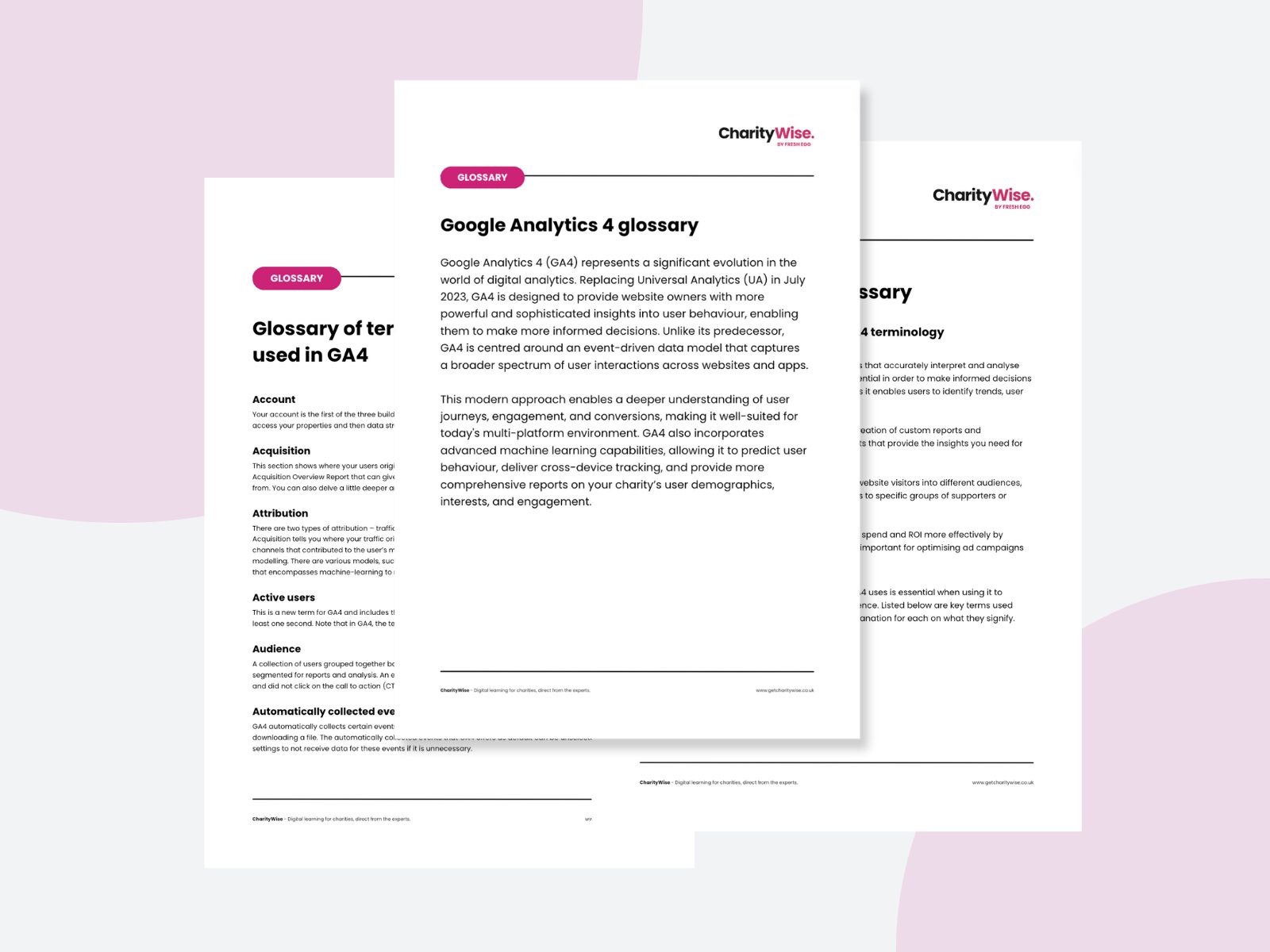
16 May Google Analytics 4 (GA4) Glossary (download)
Google Analytics 4 (GA4) represents a significant evolution in the world of digital analytics. Replacing Universal Analytics (UA) in July 2023, GA4 is designed to provide website owners with more powerful and sophisticated insights into user behaviour, enabling them to make more informed decisions. Unlike its predecessor, GA4 is centred around an event-driven data model that captures a broader spectrum of user interactions across websites and apps.
This modern approach enables a deeper understanding of user journeys, engagement, and conversions, making it well-suited for today’s multi-platform environment. GA4 also incorporates advanced machine learning capabilities, allowing it to predict user behaviour, deliver cross-device tracking, and provide more comprehensive reports on your charity’s user demographics, interests, and engagement.
Why it is important to understand GA4 terminology:
- Effective Data Analysis: GA4 has some great tools that accurately interpret and analyse the data collected by it. This understanding is essential in order to make informed decisions and optimise your website or app performance, as it enables users to identify trends, user behaviour, and potential issues more effectively
- Reporting and visualisation: GA4 allows for the creation of custom reports and dashboards. This is essential for configuring reports that provide the insights you need for you and your specific charity’s goals
- Audience Segmentation: You can segment your website visitors into different audiences, allowing you to tailor your content and campaigns to specific groups of supporters or potential donors
- Cost Analysis: Charities can track their marketing spend and ROI more effectively by integrating GA4 with advertising platforms. This is important for optimising ad campaigns and allocating budget effectively
Understanding the wide range of terminology that GA4 uses is essential when using it to enhance your website’s functionality and user experience. Listed below are key terms used both on GA4 and its connected tools with a short explanation for each on what they signify.
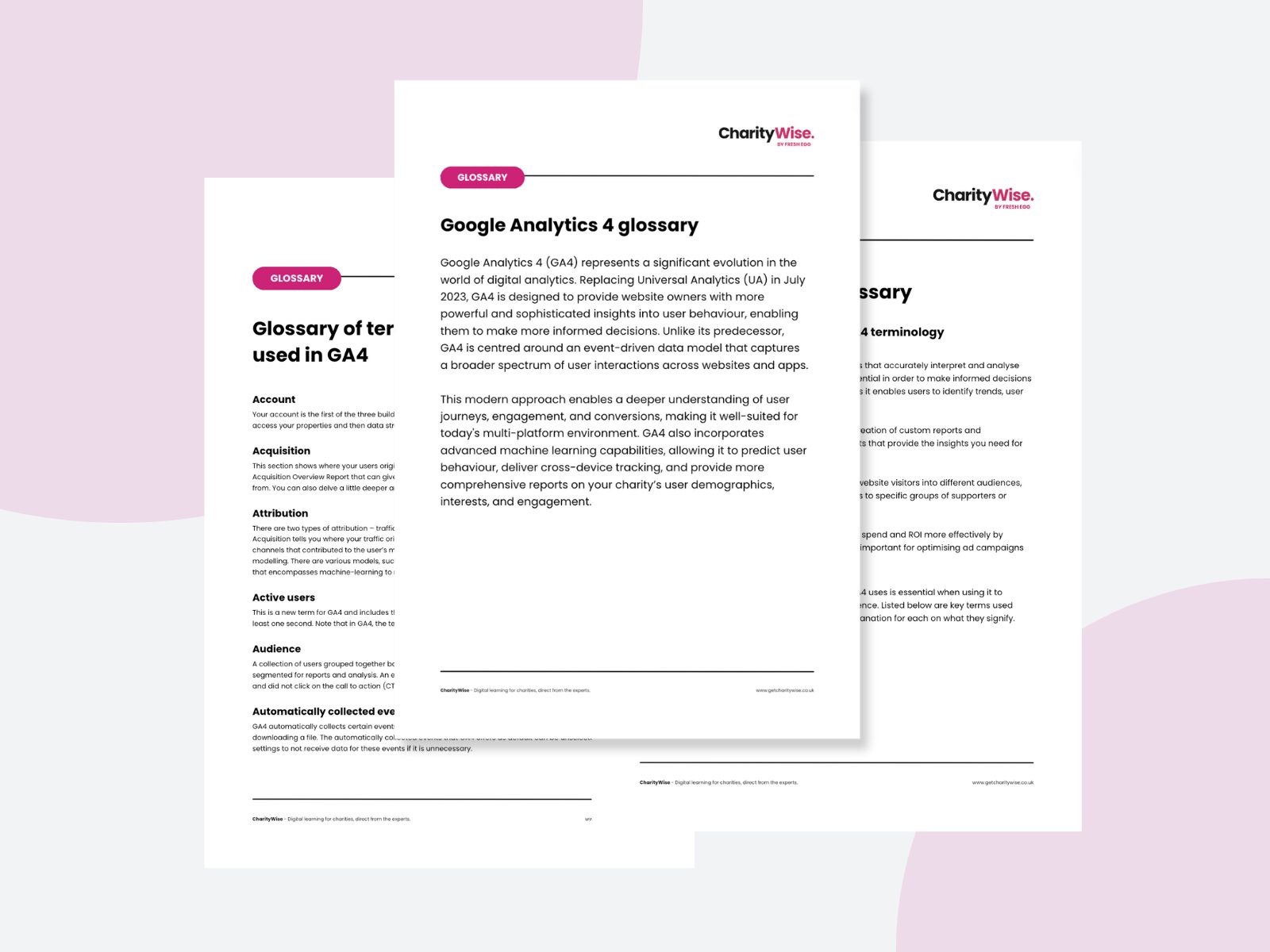
You can also download a copy of this glossary as a handy document to refer to here:
Glossary of terms commonly used in GA4
Account: Your account is the first of the three building blocks that make up GA4’s hierarchy. Within your account, you can access your properties and then data streams to view and report on your website data.
Acquisition: This section shows where your users originated from, such as organic search or social media. There is an Acquisition Overview Report that can give you top-level information on the channels your web users are coming from. You can also delve a little deeper and look at your most profitable channels, for example.
Attribution: There are two types of attribution – traffic and conversions. Traffic attribution is easy – the Channels report in Acquisition tells you where your traffic originated from. Attribution conversions fairly and accurately across all channels that contributed to the user’s multi-touch journey is a lot more complicated and known as attribution modelling. There are various models, such as first click, last click and linear but GA4 uses a data-driven model that encompasses machine-learning to most accurately estimate attribution.
Active users: This is a new term for GA4 and includes the number of individuals who have opened your website (or app) for at least one second. Note that in GA4, the term ‘users’ will refer to active users, not total users as per UA.
Audience: A collection of users grouped together based on their behaviour on your website. Audiences can be further segmented for reports and analysis. An example would be ‘all users from Bath who viewed the most recent video’ and did not click on the call to action (CTA).
Automatically collected events: GA4 automatically collects certain events with the base tag, such as viewing a web page, submitting a form, or downloading a file. The automatically collected events that GA4 offers as default can be unselected within GA4’s settings to not receive data for these events if it is unnecessary.
Average engagement time: The average time users have spent on your website. This does not include time the tab is minimised or hidden.
BigQuery: Google’s serverless data warehouse that allows for scalable analysis over a very large amount of data. Also supports querying using a dialect of structured query language (SQL).
BigQuery Export: Allows you to automatically export and securely store analytics data in the cloud. From here it is possible to integrate your GA4 data with external data for reporting.
Bounce rate: The percentage of sessions that lasted less than ten seconds, did not include a conversion and/or only had one page view.
Campaign: Along with Source, Medium and Channel, Campaign is one of the four main dimensions for reporting in GA4. Campaigns are used to track the performance of your marketing efforts (campaigns) using specially tagged links.
Change history: Here you can see changes that have been made to your account or property. Especially useful if you have more than one user linked to your account.
Channel: Top-level groupings that show how users entered your website, such as rganic or paid.
Cohort exploration: A cohort in GA4 is a group of users with a common characteristic or experience. Cohort exploration allows you to analyse these groups and gain insights such as conversion rates, revenue, and retention. This is one of 7 pre-set reporting frameworks in the Explore section in GA4.
Conversion: A conversion is the user’s completion of a key interaction on the website, such as making a donation or signing up for a newsletter (parting with their details). Any event tracked in GA4 can be marked as a conversion, this allows for campaigns to be optimised towards this interaction.
Comparison: In GA4 you can use the Comparison feature to segment traffic to your site, for example, desktop traffic vs mobile traffic. Available across all reports and explorations of GA4.
Custom definitions: You can add custom dimensions and metrics to your reports, anything you can send into GA4 with an event can be set up as a custom dimension or metric. This gives you the option of analysing more information on your users and their behaviour.
Data stream: Data stream refers to the flow of data coming into GA4 from your website or app. You can have up to 50 data streams within one property. Typically, you would have one data stream for all web traffic and separate ones for apps.
Engaged sessions: A session on your website is considered engaged when it lasts more than 10 seconds, has at least two page or screen views, or has a conversion.
Engaged sessions per user: The total engaged sessions per user divided by the total user count. This key metric is useful for giving you an overview of how well your users are interacting with your website.
Engagement rate: The engagement rate is a measure of how engaged your users are with your website. It is the percentage of engaged users out of all your traffic. A 5% engagement rate suggests that out of each 100 users on your site, five were considered engaged. It can be helpful to consider this as the opposite of bounce rate.
Engagement time: Engagement time is how long a user spends with your web page in focus.
Events: Unlike UA, GA4 considers any engagement with your website or app an ‘event’. Automatically collected events do not require any configuration, you can also collect Enhanced measurement events when you enable it in your setup. There is also the option to build your measurement strategy out with Custom events, which you need to implement yourself.
Event count: Total number of tracked events. Often you can dig deeper in the dropdown menu into specific events.
Event parameter: Event parameters are the data collected alongside the event. This data can give you additional context, such as the time a user spent watching a video, the colour of a pair of shoes they added to the basket, the CTA wording on a button they clicked or the page title.
Events per session: The average number of events recorded per session.
Exploration summary: A quick and concise overview of your Explorations and any on that have been made on the property that are shared with your account. Can be found on the ‘Explore’ tab under the exploration template gallery.
Explore: This new section allows you to create your own custom reports and funnels. These are called Explorations. There are 7 different types of explorations available in the template gallery, including funnel exploration, path exploration, segment overlap or a free form table.
First user medium: Useful for exploring new user acquisition, first user medium shows the channel that brought a new user to your website.
First user source: First user source provides more detail than first user medium. Here you can find specific search engines, or websites that drive initial traffic to your website.
Google signals: If you want more demographic information for reporting, you can enable this feature within Admin > Data /settings > Data Collection. This can give you more in-depth information from users who access your website whilst logged into their Google account.
Library: This is your library of reports. GA4 has many default reports, but you can create custom ones. Found in the bottom left of the report section (only accessible by editors and administrators).
Lifetime value (LTV): Here you can see the lifetime revenue and average revenue on eCommerce sites.
Medium: One of the four dimensions (along with Source, Channel and Campaign), Medium describes the main category of your traffic source. For example, if a user comes from Facebook, the Medium would be ‘social’, or ‘cpc’ (cost per click) if they clicked on a paid Facebook ad.
Metric: Reports in GA4 are made up of metrics and dimensions. A metric is usually a number, such as the number of events or users, and displayed in columns in Google Analytics.
Monetisation reports: As the name suggests, these reports focus on any financial aspects of your website. Reports contain an overview, eCommerce purchases, in-app purchases, and publisher ads.
Page view: A page view is registered when a user views one of the pages of your website. Each separate visit to the page equals a page view.
Path exploration: Using a branching graph visualisation you can explore a user’s journey on your website. Path exploration can help identify behaviour patterns and improve your users’ experience.
Property: A property contains the data stream for your website and app (if relevant). If you have more than one website, you would need a property for each one. You will find your properties within your account.
Referral: When a user clicks through to your site from another website, it is recorded as a referral. You can exclude certain domains, such as payment providers, from your data stream for a more accurate report (Admin > Data Stream).
Sampling: A technique used by GA4 when the number of events returned by an exploration report exceeds the limit for your GA4 property. GA4 will use a smaple of this data to extrapolate results that allow you to still explore the data with a high level (but not perfect) accuracy. A Google Analytics 360 account can be purchased to increase this limit.
Segment: A segment is a specific group of users on your website. You can define segments, such as those who have completed a form and who have not.
Session: A session is a visit to your website. It is counted from the second of entry until the website is left or 30 minutes of inactivity. If a user visits your website five times, that would be recorded as five sessions for that one user.
Source: Source is one of the main four dimensions in GA4 Along with Medium, Campaign, and Channel. Source identifies the exact origin of your traffic, for example ‘Facebook’ or ‘Google’.
Thresholding: A feature implemented by GA4 that protects site visitors’ privacy by limiting the display of specific data in reports to avoid identifying specific users based on their interests, demographics, or other data signals. Particularly activated when the total user count is low in a report.
Total users: This is the total number of users who have accessed your website. For example, if five people each visit your site ten times, your total users would be five, but there would be 50 sessions.
Traffic acquisition report: This report shows where new and returning users come from, e.g., direct, organic, and referrals. You can find it in the ‘Acquisition’ area.
User: An individual that triggers at least one event on your site. Google uses cookies to distinguish between new and returning users. However, as cookies can be denied on some sites, and can also be erased from a user’s history, the ‘new’ and ‘returning’ user counts may not be 100% accurate.
User acquisition report: Found in the ‘Acquisition’ section, this report shows you where your new users are coming from, the first time they visited your website. Not to be confused with the Traffic Acquisition Report which shows all traffic, not just new users.
User retention: This statistic refers to the number of new users who returned. For example, if you got five new users yesterday and one returned today, your user retention would be 20%.
Views: The number of times a page has been viewed. Views are like the Pages Per Session metric in Universal Analytics.
Views per session/user: A useful measurement that gives an indicator of how engaged users are with your site. Views per session indicates how many pages a user visits in one session of looking at your site. Views per user shows how many total pages a user has visited. It can be helpful to compare the two to see if your site encourages multiple views per session.
We also have a more generic Data & Analytics Glossary which you may find useful.